Drive Customers Through Blogging for Your Business
Though there are Dozens of Benefits of Blogging for Your own Business but I am going to Mention Few Benefits of Blogging for Business here in this Post, So Lets Start.
Free Traffic:
Most hard part of getting new customers is to get visitors on Your Business website. Yes, there are many other Paid ways Including PPC, Blackhat and stuff like Buying Email Lists Which is never recommended. But Having a Business Blog is the easiest and free way to get more visitors to your Blog, Website and then they become Your Customers. This Process keep working till you stop promoting Your Business and Blog in a Proper way.
Driving Customer to your Website:
The Best Benefit You can gain from Blogging in My own Point of View is that you can Drive People to Your Business’s Main Website. And if You have done Good work on Your website, it will take no time to convert those Readers to Your Potential Customers. It’s really Simple, You help people by Producing Content related to the topic of Your Business and its drives traffic to your Business Blog. They get help and it saves them lot of time and they check out your stuff further and if they are Impressed with your Business they are going to become your Potential Long-Term Customers.
Introducing Your Business to People:
Having a Business Blog can Also Help you to Introduce Your Business to people who don’t Know about your Business. This Point is somehow connected with the Point we discussed earlier in this post. When you Produce Content and help People they try to reward you in some way.
They check out Your Friends, other Blogs in Your Network and in most cases your own Business website where You can Introduce them to your Business. This is the best way to Spread the word about Your Business to the People who don’t Know about Your Business.
Staying Connected with Customers:
Another big Benefit of Blogging for your Business is that you can stay connected with your Existing and new customers. You can use your Business Blog for sharing latestthings going on in your Company or Business and this can help Your Customers stay updated about what is going on. This also helps if you are having some problem and you want to notify your Customers in an easy way, You can use your Business Blog for this Purpose.
Connect with Community:
It’s a usual thing to have Many like-minded people in one Business Model. Just like Real life, People love to connect with other Businesses and get more engagement and Customers. You can Ask few like-minded people running similar businesses to connect to you using Your Business Blogs.
They can Connect to your Blog and You can Connect to theirs using Blogroll Links or we can also call it “Friends” section for the Sake of Building a Good Business Community and making relationships with other Similar Businesses.
Getting Feedback from Customers and People:
Just like any other thing which is Important for your Business, getting Proper and regular Feedback from your Existing and New Customers is also very important to Improve your Services and Provide the best you can to your Existing customers so that they do not leave Your Product.
Having a Business blog can help You to do that easily, People can share Ideas with you in the Comments and Feedback section of your Blog posts and it’s much more effective way rather than using a contact form .




























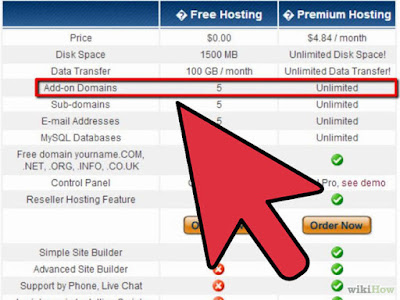



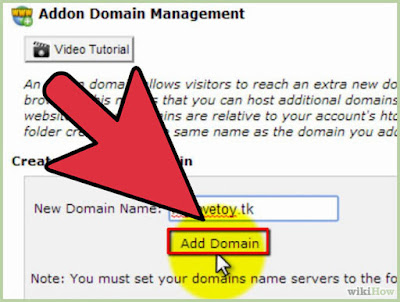












0 comments:
Thank you!