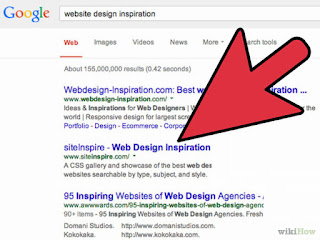The combination of static pages and dynamic posts is what makes a content management system (CMS) like WordPress so flexible and powerful. For most purposes, you will want to use each post type, both pages and posts, for different purposes.
If you used only posts, you would have a blog. If you used only pages, you would have a traditional static website. But the ability to use both together (as well as add new post types, such as real estate listings or recipes) is what makes WordPress the most popular marketing platform, and usually the best platform for building a small business website.
After I explain the difference between WordPress posts and pages, I will quickly help you cut through the common confusions with WordPress jargon, as quickly as possible by learning the simple newspaper analogy.
Pages vs. Posts in WordPress
The WordPress interface and “Publish” button look very similar for both pages and posts, but the behavior of each is very different.
I think of pages like the pages in a book. You could technically tear them out and rearrange them, but mostly you want them to stay put and sit there in a particular order and structure. A great use of pages in WordPress is your about page and your services pages: one page for every service you offer.
I think of posts as post-it notes. You scribble on them and get them out there. There is no care in meticulously arranging them because you can always arrange and rearrange them later.
The 3 main differences between pages and posts on WordPress
- Your posts will show up on your blog, in your blog archives, and in your RSS feed. Your pages don’t.
- Posts are arranged in a big pile and tagged with date, time, author, categories and tags. They have no hierarchy. Pages are arranged in a tree-like hierarchical structure, and allow you to create a completely static website. Pages have no categories or tags.
- Posts have comment sections by default (unless you disable them). Pages do not have comments, by default (unless you enable them).
Your WordPress Website is Like a Newspaper
Another way to think about WordPress posts vs. pages is to compare your WordPress website to a magazine or newspaper. It is essentially a collection of articles and other pieces of content arranged by categories.
A WordPress blog has many more features than a newspaper, but we can safely ignore those for now, until we get the basics down.
- Your WordPress site / blog = your newspaper
- WordPress Theme = Newspaper Design Template
- Page = page.
- WordPress Post = Newspaper article.
- WordPress Category = Newspaper Section (e.g. Sports, Business, Local, etc.)
- WordPress Tags = Other ways to categorize your article, such as by Author and Date (But in WordPress, you don’t need to add author and date as tags. That is done for you automatically. You can add whatever tags you want, even “awesome article.” No one can stop you!).
A quick note about WordPress tags:
They aren’t keywords, and they don’t help you rank in search engines! Don’t overuse them because they can become difficult to manage after a while.
So when you are designing a newspaper, you start with blank pages. Then you arrange those pages in a structure, such as News, Business, Sports, etc. These are your categories. They should remain relatively static.
Then over the top of those blank pages, you place a design template, which includes how you want each page laid out. (This is where WordPress themes, web design and development work comes in).
Within your design template is the blank space where you will put the content. Once the template is set, you don’t have to set it again. You can just write articles. Write them in MS Word if you want to and transfer them to WordPress later (important: make sure you use the “Paste from Word” button or it will look bad).
When building a WordPress site, you do the same thing. You install a theme that includes some page templates. Then you plug in your content, and that is how it will appear. A professional WordPress theme gives your website a very consistent, professional look.
Then you set up pages to insert the content that will not change, such as the About page, which tells you about the editor, or the Contact page, which gives people details.
Finally, you start filling in those blank spaces in your pages with your articles. This is the dynamic element of your WordPress website.
WordPress Pages, Posts and URLs
So how does anyone find your published content on the internet? The same way as everyone else. With a URL. You may not realize it, but every link you click has a URL in it that loads that unique page in your browser. Even the menus, navigation and buttons on any website in the world.
Any page or post has a unique URL link
Such as http://yourblog.com/your-new-page/–within your site, and then it just sits there, waiting for people to navigate to it. That is why pages are considered “static content.” They just sit there, day in and day out.
In contrast, your blog posts feed into your RSS feed, which gives people the ability to subscribe to your website and get automatic updates.
Often, you will link to your new page from your top navigation menu. But you will have to edit your menu (under Appearance -> Menus in the WP dashboard) in order to have your new page display there.
How page hierarchies affects site structure and URLs
Since Pages are hierarchical, they can be arranged in a tree structure, just like a family tree. So with a page, you have parent pages and child pages.
For example, lets say you have a parent page called Services at yoursite.com/services. You can create achild page for that page called “Tire Repair,” which will show up at yoursite.com/services/tire-repair/. But if you make that new page a top level page instead of a child page under services, then the URL will look like this: yoursite.com/tire-repair/.
How you arrange this site structure matters to your SEO.
You can’t do that with posts. Every post is jumbled together with all other posts in your site structure, so it would just look like this: yoursite.com/tire-repair/ or yoursite.com/blog/02/05/tire-repair/(depending on how you set your permalinks).
WordPress Post
A post is another page on your site, really, with it’s own unique URL link–e.g. yoursite.com/your-post-name/.
You already know it does not have a hierarchichal structure, but it has many more ways of being arranged, and can even be rearranged by user input, as when they do a site search for your content.
But a WordPress post also has all these extra attributes, which changes it from a static page into a dynamic one.
1) A post is automatically tagged with a bunch of information:
Date published, author, category, tags, and post type. This extra information is called “metadata.”
Metadata helps you to arrange and organize your posts (articles). That is why posts are considered “dynamic content.”
If you have seen a tag cloud, (which can be added to your sidebar as a widget) they link to your tag archives, which display only the posts with the corresponding tags. If you wanted, you could create a page which dynamically displays all your posts that have one category and one tag.
Let’s say you have a sports equipment website. You could display just posts related to “Red Soccer Balls,” because you already tagged your soccer ball posts with the “soccer ball” category, and you use colors in your tags, in this case, “red.”
2) A post shows up on your blog, category archives, tag archives and is transmitted via RSS feed to your subscribers.
You don’t have to go notify anyone. When you hit publish, it will be delivered automatically.
3) A post has a comments section, by default,
where you land when you click on it from your blog page. This is also the page where people add comments. Additionally, this single post page has its own URL that you can share with friends or link to from other websites, including social media.
Once you create a page or post, can you switch the post type? You can with the post type switcher plugin. But why would you want to switch from a page to a post, or vice versa? Usually, it has to do with whether you want comments on your page or not. But you may also wish to move a post into a hierarchical structure.
Example: Why “About” should be a page and not a post
The best example of a WordPress page is an About page. You do not want to create your About info as a post, although you could. Posts go to your blog just like a newspaper article, and so it will be displaced by your future blog posts. You don’t want that.
Instead, you want your about information to be referenced as a static page which is always there for you when you need it. It is always there for you at its own unique URL, which is usually:yoursite.com/page-name/
In this example, your about page will appear at yoursite.com/about/. You can link to that URL from anywhere on the web, including your own navigation menu, which you should do (and usually happens automatically).